Because of the pandemic and all of the virtual learning experiences, I feel that one of the most important questions I've asked this year is "What's the best use of our synchronous time?" This question is one that I will keep at the forefront of my brain post-pandemic, too.
I don't often share specific tools here, but one of my favorite finds during the pandemic is the Chrome extension called Slides Timer. This extension creates a minimal count down, count up, or current time on Google Slides. I can change the fonts, sizes, and locations, so the timer matches my presentation, and it's very unobtrusive.
So that extension sounds fine, and using timers is a good productivity tip, but after reflecting and chatting with friends, those simple timers are a whole lot more.
Generous Authority
I've written multiple times about the book The Art of Gathering by Priya Parker, and one of the chapters that really stretched my thinking was "Don't be a Chill Host." Previously, I wanted my sessions to be conversational, more informal, and laid back. (oops!) Rather than chill, Priya uses the phrase generous authority to describe the hosting goal. What I've learned during the pandemic (and after participating in many webinars) is that timers help me achieve a bit more generous authority.
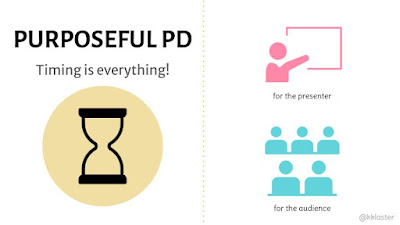 |
| Timers keep us all on track! |
Timers keep me on track.
Because I constantly remind myself "What's the best use of synchronous time?" and because the professional learning sessions I facilitate are now typically 1-hour or less, rather than a 3- or 6-hour session, every single minute counts. I admit I can talk a bit too long, especially when chatting about a topic I love, so if I add a timer to one of my "teach-piece" slides, it is a prominent reminder for me to not ramble on about my subject.
My friend Laura and I co-facilitated a particular session, and we had one bit of input where we provided exactly 5-minutes of teaching, so we used Slides Timer. We each shared for about 2.5 minutes and moved on. The timer definitely kept me on track, and in a 50-minute webinar, sticking to that tight timing allowed us to accomplish all of our session goals.
Timers keep participants on track.
Another component of generous authority is to protect and equalize your guests, or in my case, session participants. If I want to call on three participants from the group discussion, and each person has 1-minute to speak, a timer is important. (Has anyone else been in a webinar where 1-2 people dominate the conversation?) For this example, I would create 3 separate slides, each with a 1-minute timer. The timers help protect the "guests" from overly-chatty participants.
If I want each person to give a 30-second introduction, I would create a Slide with a 30-second timer and duplicate it for all participants. Now, all participants are equalized and have that 30-seconds timer and a visible cue when their time is up.
If I want participants to spend 3-minutes reflecting and planning next steps, I add a timer to the slides. If we're taking a 5-minute stretch break, I add a timer to the slides. The participants can check their own work and progress, and a visible timer on the screen really helps in a fast-paced session.
Reducing Cognitive Load
My friend Dede recently shared the brilliant insight that using Slides Timer reduces the cognitive load for both her and her session participants. 🤯 For one of her highly interactive, 2-day, face-to-face session, Dede had Slides Timers throughout her presentation, and she always had them in the same place on her Slides. Her session had many group activities, each with a different length of time. So instead of looking for her phone each time, remembering to set the timer, and setting a new time length, the timers were built into the slides, so that was one less thing she, as the facilitator, had to worry about!
She said she saw the participants looking up at the screen throughout the activities, checking how much time they had left for their tasks. They didn't have to assign a time-keeper role, they didn't need to check the times on the phone; they just looked at the presentation screen. It was one less thing for the participants to worry about, too! In addition, I'm sure it was a way to build in trust because if Dede said the participants had 10 minutes to work on a task, they knew she would give them precisely 10 minutes.
Other Tips for the Slides Timer
- Laura and I duplicate our Slides and add the actual timer, <<7:00->> for example, on the second slide. The timer begins as soon as I advance to that timer Slide, so I set up the activity on the first slide, and as the activity begins, I advance to the next Slide with the actual timer. Participants can still see all of the directions and info, and I add the timer to any spare space on the Slide.
- Dede's tip, especially if there are a lot of activities, all with different time lengths, is to add a tiny reminder on the first slide of the upcoming activity length to reduce cognitive load. "For the next activity, you'll have [checks the bottom of the slide] 7 minutes to complete the tasks listed..."
 |
| Slide 1: tiny reminder at the bottom of the slide |
 |
| Slide 2: timer in edit mode |
- The Slides Timer count up/down begins as soon as I advance the Slide. To reset the timer, I have to escape the presentation, and then present again.
- As far as I can tell, the Slides Timer extension does not work in Slides preview mode or "Publish to the web" mode.
- Because of the << >> symbols and other formatting, it's a challenge to get the timer perfectly aligned. I've only used the timer in a text box, but I recently read that adding the timer to a shape works, so that might help with the formatting.
- The timer does not include sound; it's just a visual reminder.
There are many ways to include and embed timers, but the Slides Timer extension is my current favorite since I use Google Slides for my presentations. In what other ways can we use Slides Timer to make the best use of our synchronous time, host with generous authority, and reduce cognitive load? It's a true win for designing professional learning when a small Chrome extension, like Slides Timer, can truly enhance my purposeful PD!


